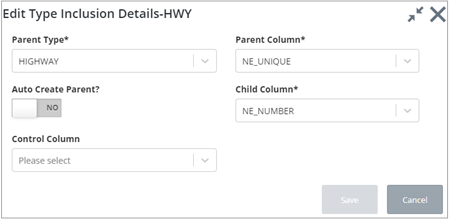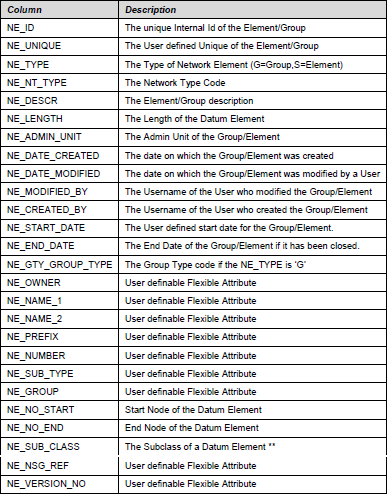Creating and Updating Type Inclusions
To create a new Type Inclusion for the selected network
type, press the
 button in the
Type Inclusion tab:
button in the
Type Inclusion tab:
The Create Type Inclusion dialog opens.
Enter or select the required information. When finished, click Save.
To update an existing Type Inclusion press the
Details button
 . The
Edit Type Inclusion Details dialog is displayed:
. The
Edit Type Inclusion Details dialog is displayed:
Parent Type (Required) List: Enter the Parent Network Type for the Selected Type of Network.
Parent Column (Required): Enter the table column used to store the Unique Reference of the parent Group, e.g., NE_UNIQUE. Table 11 displays the available Columns.
Child Column (Required): Enter the table column used to store the ‘foreign’ key of the child network type, e.g., NE_GROUP.
The table below displays the available columns:
Control Column (Optional): Enter the table column used to ensure uniqueness of the group membership reference numbers, e.g., NE_NUMBER. If a table column is added for this field, the Number generated will be sequenced relative to its ‘parent’, i.e., for each new ‘parent’ Group the count will start at ‘1’.
Auto Create Parent (Yes/No switch): If the ‘parent’ group does not already exist, it may be created automatically by setting the ‘Auto-Create Parent’ switch to ‘Yes’.
When creating an Element of this Network Type, a List of Values will be provided for the Attribute that has been defined as the Child Column in the Network Type Inclusion. If the parent Group does not yet exist the List of Values may be cancelled and the appropriate value added for the Attribute. The value entered will follow and formatting rules specified in the ‘Format’ field of the Type Columns panel. When the Element is saved the Parent Group will be created with the Group Unique being derived from the value entered for the ‘Child’ Attribute.
If the Network Type associated with the 'parent' Group type has a Node Type associated with it, the Group Type cannot be flagged as 'Auto-Create'. The 'Validate Network Type' button should be used to detect any invalid Network Metadata.